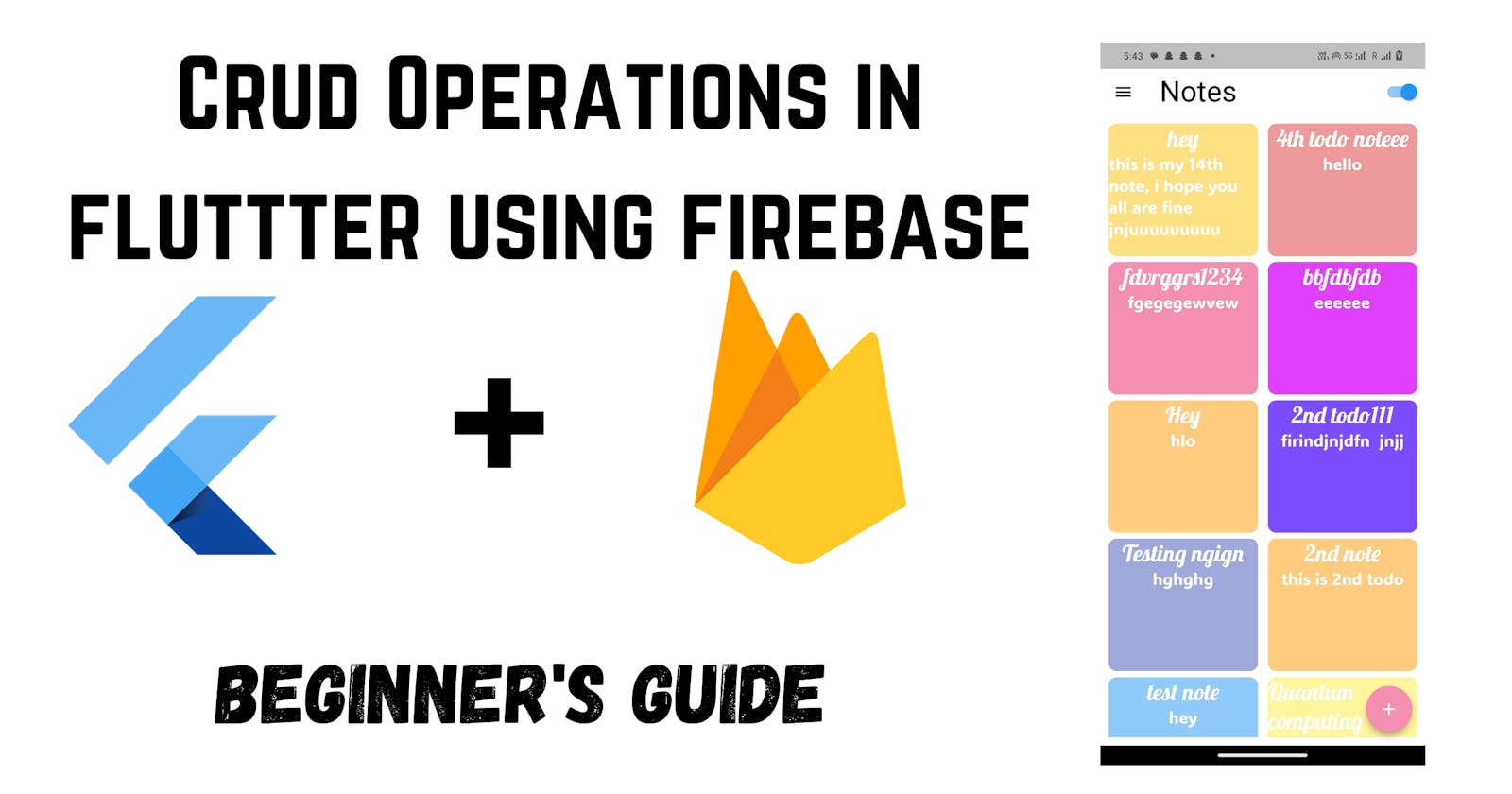Building Dynamic Mobile Apps: Unleashing the Power of Flutter and Firebase for CRUD Operations
In today's fast-paced world, mobile app development has become a cornerstone of modern business. Building feature-rich apps is essential, and one of the fundamental aspects of any mobile app is the ability to perform CRUD operations (Create, Read, Update, Delete) on data. In this extensive guide, we will explore how to implement CRUD operations using Flutter and Firebase. This powerful combination allows you to create cross-platform mobile apps with real-time database capabilities, and we'll break it down step by step for easy understanding.
What is Flutter?
Let's start with Flutter. Flutter is an open-source UI software development toolkit developed by Google. It enables developers to create natively compiled applications for mobile, web, and desktop from a single codebase. The key advantages of Flutter include a vast collection of pre-designed widgets, a rapid development cycle, and a flexible, expressive user interface. All these qualities make Flutter a popular choice for building beautiful and efficient mobile apps.
What is Firebase?
Now, let's delve into Firebase. Firebase is a comprehensive mobile and web application development platform provided by Google. It offers a wide range of tools and services, including real-time databases, authentication, cloud storage, and more. Firebase seamlessly integrates with Flutter, making it an excellent choice for developing mobile apps that require features like real-time data synchronization.
Setting Up Your Flutter Environment
Before we jump into the exciting world of CRUD operations, let's ensure your development environment is set up correctly. Here are the essential steps:
Flutter SDK: Start by installing the Flutter SDK on your machine. You can follow the official installation guide at flutter.dev/docs/get-started/install.
Firebase Account: Create a Firebase project by visiting the Firebase Console at console.firebase.google.com. This project will serve as the backend for your Flutter app.
Firebase Configuration: After creating your Firebase project, obtain the Firebase configuration settings, including the
google-services.jsonfile for Android and theGoogleService-Info.plistfile for iOS. These files contain crucial information for connecting your app to Firebase services.Flutter IDE: You can choose from various Integrated Development Environments (IDEs) for Flutter development, such as Android Studio, Visual Studio Code (VS Code), or IntelliJ IDEA. Make sure you have your preferred IDE installed and set up for Flutter development.
Creating a Flutter Project
With your development environment ready, let's create a new Flutter project:
flutter create flutter_firebase_crud
cd flutter_firebase_crud
These commands will generate a new Flutter project named "flutter_firebase_crud."
Adding Firebase to Your Flutter Project
To integrate Firebase into your Flutter project, follow these straightforward steps:
Add Firebase and Cloud Firestore dependency to your project by executing the following command:
flutter pub add firebase_core flutter pub add cloud_firestoreInitialize Firebase in your app. You'll need to include the initialization code in your
main.dartfile. Here's a basic example:import 'package:firebase_core/firebase_core.dart'; import 'package:flutter/material.dart'; void main() async { WidgetsFlutterBinding.ensureInitialized(); await Firebase.initializeApp(); runApp(MyApp()); } class MyApp extends StatelessWidget { @override Widget build(BuildContext context) { return MaterialApp( title: 'Flutter Firebase CRUD', theme: ThemeData( primarySwatch: Colors.blue, ), home: MyHomePage(), ); } }Add Firebase to your Android and iOS projects by copying the
google-services.jsonfile to theandroid/appdirectory for Android and theGoogleService-Info.plistfile to the root directory of your iOS project.Configure Firebase for your project to enable the necessary authentication methods (e.g., email/password) and set up the Firestore database or Realtime Database, depending on your specific requirements.
Implementing CRUD Operations with Firebase
Now that your Flutter project is set up and seamlessly integrated with Firebase, let's explore how to perform CRUD operations using Firestore, Firebase's NoSQL cloud database.
Create Operation
The Create operation involves adding data to your Firestore database. Here's an example of how to add a new document to a Firestore collection:
Future<void> addData() async {
final FirebaseFirestore firestore = FirebaseFirestore.instance;
await firestore.collection('items').add({
'name': 'New Item',
'description': 'This is a new item added via Flutter',
});
}
In this example, we're adding a new document to the "items" collection with a name and description.
Read Operation
For the Read operation, you retrieve data from Firestore. Here's how to fetch data from a Firestore collection:
Future<List<Map<String, dynamic>>> fetchData() async {
final FirebaseFirestore firestore = FirebaseFirestore.instance;
final QuerySnapshot querySnapshot = await firestore.collection('items').get();
return querySnapshot.docs.map((doc) => doc.data() as Map<String, dynamic>).toList();
}
This function retrieves all documents from the "items" collection and returns them as a list of maps.
Update Operation
Updating data in Firestore is straightforward. You need to reference a specific document by its ID and set new values for the fields you want to update:
Future<void> updateData(String documentId, String newName, String newDescription) async {
final FirebaseFirestore firestore = FirebaseFirestore.instance;
await firestore.collection('items').doc(documentId).update({
'name': newName,
'description': newDescription,
});
}
In this example, we're updating the "name" and "description" fields of a document in the "items" collection based on the provided documentId.
Delete Operation
The Delete operation involves removing a document from Firestore by specifying its ID:
Future<void> deleteData(String documentId) async {
final FirebaseFirestore firestore = FirebaseFirestore.instance;
await firestore.collection('items').doc(documentId).delete();
}
This function deletes a document from the "items" collection based on the provided documentId.
Building a User-Friendly Interface (UI)
To provide a user-friendly interface for your CRUD operations, you'll need to design your app's UI using Flutter's extensive library of widgets. You can create forms for inputting new data and list views for displaying existing data. Let's look at an example of a form for adding new items:
class AddItemForm extends StatefulWidget {
@override
_AddItemFormState createState() => _AddItemFormState();
}
class _AddItemFormState extends State<AddItemForm> {
final TextEditingController _nameController = TextEditingController();
final TextEditingController _descriptionController = TextEditingController();
@override
Widget build(BuildContext context) {
return Column(
children: [
TextFormField(
controller: _nameController,
decoration: InputDecoration(labelText: 'Name'),
),
TextFormField(
controller: _descriptionController,
decoration: InputDecoration(labelText: 'Description'),
),
ElevatedButton(
onPressed: () {
// Add data to Firestore using the addData() function.
},
child: Text('Add Item'),
),
],
);
}
}
In this example, we've created a form with two text fields for the name and description of a new item. When the user taps the "Add Item" button, you can call the addData() function to add the data to Firestore.
Implementing the List View
To display existing data, you can use a ListView widget. Here's an example of how to create a simple list of items fetched from Firestore:
class ItemList extends StatelessWidget {
final List<Map<String, dynamic>> items;
ItemList(this.items);
@override
Widget build(BuildContext context) {
return ListView.builder(
itemCount: items.length,
itemBuilder: (ctx, index) {
return ListTile(
title: Text(items[index]['name']),
subtitle: Text(items[index]['description']),
// Add update and delete functionality here.
);
},
);
}
}
In this example, we've created an ItemList widget that takes a list of items as a parameter and displays them using a ListView.builder. You can easily extend this widget to add update and delete functionality for each item.
Conclusion
In conclusion, Flutter and Firebase provide a robust framework for building cross-platform mobile apps with real-time database capabilities. By following the steps outlined in this guide, you can create an app that performs CRUD operations seamlessly. Remember that this is just the beginning, and you can further enhance your app with features like user authentication, cloud storage, and real-time data synchronization offered by Firebase. Happy coding!